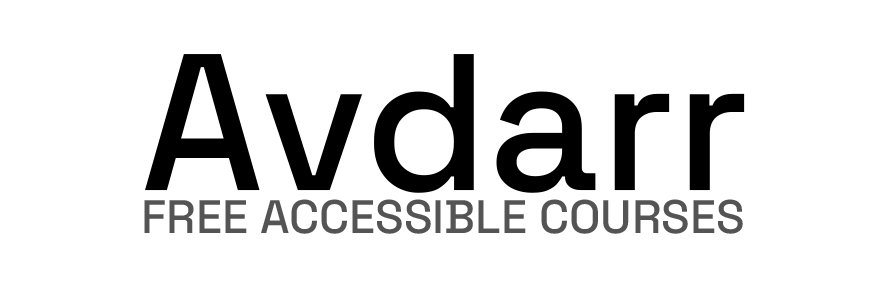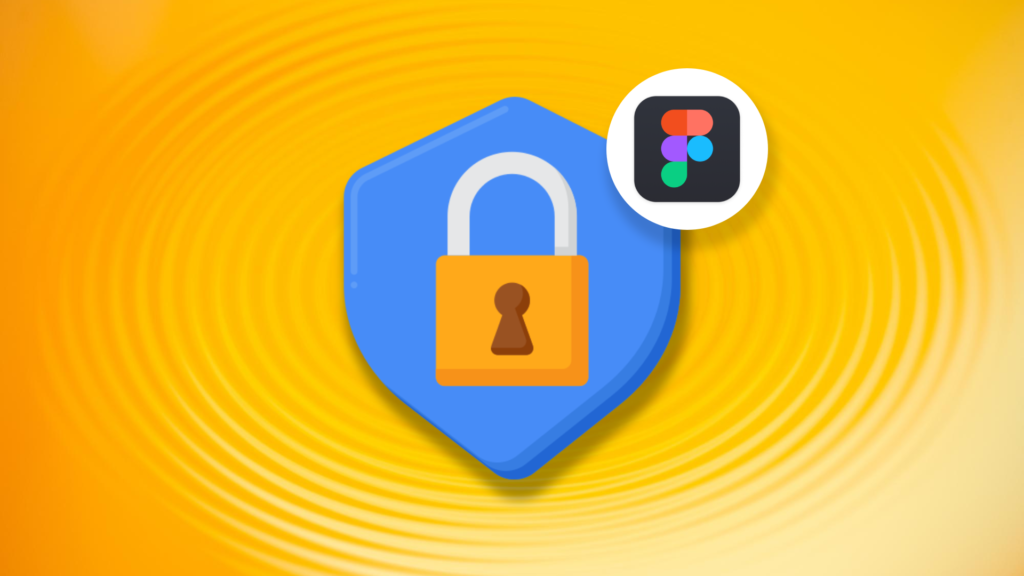Information provided is based on research. We strive for accuracy, but consult professionals for personalized advice. External links are not under our control. See our Privacy Policy for details.
Yes, Figma drafts are private by default. If you create a draft within Figma, only you can see it unless you choose to share it with others. This privacy feature is essential, especially for those of us working on personal projects, initial concepts, or client work that isn’t ready for the world.
Whether you’re working on a confidential project or a simple mockup, drafts give you a secure workspace to develop ideas without worrying about external viewers until you’re ready to share.
Now, let’s get into the details of Figma drafts, how their privacy works, and how to manage them for better workflow control.
Related: How to Remove a Component in Figma
My Experience with Figma Drafts Privacy
When I first started using Figma, one of my biggest concerns was privacy. I didn’t want anyone to see my rough drafts or initial designs until they were polished.
At that time, I assumed everything I created might be visible to my team.
However, I quickly learned that Figma drafts are indeed private, providing a safe space for initial project developments.
I appreciated this feature immensely because it meant I could experiment and work out kinks before sharing anything publicly or within my organization.
How Does Figma Draft Privacy Work?
Figma saves your work as a “draft” until you move it to a specific project folder or share it with collaborators. This draft remains private to you, effectively preventing anyone from seeing it unless you give them access. This setup is highly beneficial, particularly for personal projects, brainstorming, or testing designs that are not finalized.
Key Points on Figma Draft Privacy
- Only Visible to the Owner: Figma drafts are accessible only to the account owner.
- Manual Sharing Required: You must actively share the draft with specific individuals to grant access.
- Controlled Access Levels: When shared, you can control access levels, allowing people to view or edit the draft as needed.
Why Figma Draft Privacy Matters
The privacy of Figma drafts matters for a few reasons:
- Uninterrupted Creativity: You can explore and experiment without worrying about external feedback on early stages.
- Confidentiality: If you work with client data or sensitive projects, drafts ensure that preliminary ideas stay private until you’re ready.
- Workflow Control: Drafts help you manage your workflow effectively, allowing you to work on projects independently before moving them into shared spaces.
Related: How to Create a Color Palette in Figma: Step-by-Step Guide
How to Make Figma Drafts Private or Public
If you want to control who sees your draft, Figma has several easy options. Here’s a quick guide on how to manage draft visibility:
- Keeping Drafts Private: By default, all drafts are private. Simply save your work as a draft, and only you can access it.
- Sharing with Specific People: You can invite others to view or edit the draft. Click on the “Share” button, enter the email address of the person you wish to share with, and set the permission level.
- Moving Drafts to Public Projects: If you’re ready to make the draft more widely visible, move it to a project within your team’s workspace. This action will allow team members with access to the project to view or edit the draft.
Pros and Cons of Figma Draft Privacy
Just as with any feature, Figma’s draft privacy has its advantages and limitations. Here’s a look at both:
Pros:
- Complete Privacy for Early Stages: Allows unrestricted brainstorming without outside input.
- Easy Sharing Options: Gives you the option to selectively share drafts with clients, stakeholders, or team members.
- Security for Sensitive Projects: Maintains confidentiality for projects that require it.
Cons:
- Limited Visibility: Only the creator has access, which may slow down collaboration if drafts need frequent review.
- Manual Sharing Process: Requires you to manually share drafts, which can be an extra step if working with large teams.
Frequently Asked Questions (FAQ)
What is a Figma draft?
A Figma draft is a private workspace where you can save initial ideas, designs, and concepts. Drafts are only visible to the creator until shared.
Are Figma drafts private by default?
Yes, Figma drafts are private by default. Only the person who created the draft can view it unless they choose to share it.
How can I share my Figma draft with others?
To share a Figma draft, click the “Share” button, enter the email addresses of those you want to share with, and assign appropriate permissions (view or edit).
Can I make a Figma draft public?
Yes, by moving your draft to a shared project folder within your organization or team, it becomes visible to those with access to that project.
Can others see my Figma drafts if they have my email?
No, others cannot see your drafts even if they have your email. They can only see your drafts if you explicitly share them.
How do I move a draft to a project?
In Figma, select your draft, click on “Move to project,” and choose the destination project. This action makes the draft accessible to team members with project access.
What happens to my draft if I delete it?
If you delete a draft, it is removed from your Figma account. Deleted drafts cannot be recovered, so ensure you don’t accidentally delete essential files.
Is there a limit to the number of drafts I can create?
No, Figma does not impose a limit on the number of drafts you can create. However, managing a large number of drafts can become challenging without organization.
Can I revert a shared draft back to private?
Yes, you can remove access to a shared draft by adjusting the share settings and removing collaborators from the access list.
Do drafts use up my Figma storage quota?
Yes, drafts do contribute to your Figma storage quota, especially if you’re on a free or limited plan. However, the draft files tend to be small, so they won’t impact storage drastically.
Final Thoughts
From personal experience, Figma’s draft privacy feature has been invaluable for maintaining control over my projects.
This setup provides a secure space for the early stages of design, which is especially useful when refining ideas or working on sensitive tasks.
With options to share drafts selectively or keep them entirely private, Figma offers a level of flexibility and control that enhances my workflow and keeps my work secure.