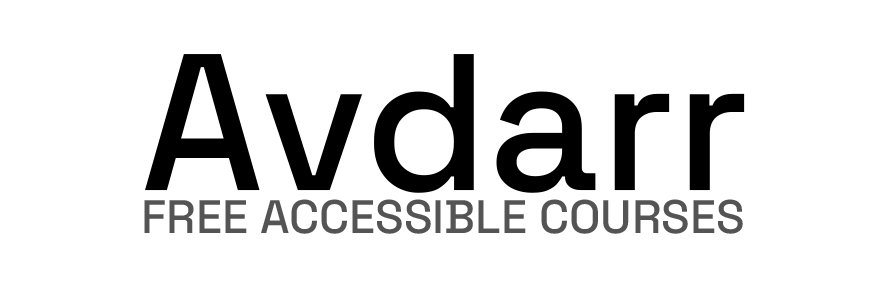Information provided is based on research. We strive for accuracy, but consult professionals for personalized advice. External links are not under our control. See our Privacy Policy for details.
No, Figma resumes are generally not ATS-friendly. ATS (Applicant Tracking System) software often has trouble parsing information from Figma resumes because they rely on images, custom fonts, and non-standard formatting.
These features, while visually appealing, make it challenging for ATS to read and understand the content correctly.
Figma resumes work well for showcasing design skills in creative fields, but for standard job applications, plain text or PDF resumes designed in Microsoft Word or Google Docs are more compatible with ATS software.
To ensure your resume passes ATS scans effectively, it’s best to use simple, clean formatting without custom graphics or complex layouts.
Why Figma Resumes Are Not ATS-Friendly
- Complex Formatting
Figma allows for unique layouts, customized fonts, and graphics, which ATS cannot interpret properly. ATS systems read text in straightforward formats, like those found in Word or Google Docs. - Text Within Images
Many ATS tools cannot recognize text embedded within images or graphics, which is common in Figma resumes. If your name, job title, or other key information is displayed in a graphic rather than as plain text, the ATS might ignore it. - Non-standard File Types
Figma typically exports files as PDFs or images. Although some ATS can parse simple PDFs, others only accept .doc or .docx files. To ensure maximum compatibility, avoid formats that could trigger parsing errors. - Font Compatibility Issues
Figma allows you to use various fonts and styles, but if the ATS does not support the fonts you’ve used, it may misinterpret or skip sections of your resume. - Lack of Structured Data
ATS systems work best with resumes that have structured, predictable data. Figma resumes often lack this, making it difficult for ATS software to correctly pull out relevant information like job titles, dates, and skills.
How to Make Figma Resumes More ATS-Compatible
If you want to use Figma for its design capabilities but still need your resume to be ATS-friendly, here are some tips:
- Create a Simple Version for ATS
Have one simple, ATS-friendly resume in a plain format, such as a Word document, and keep a Figma version for portfolio use. - Avoid Embedding Text in Images
Ensure that all critical information is in plain text rather than within images or shapes. - Use ATS-Friendly Fonts
Stick to common fonts like Arial, Times New Roman, or Calibri. Unusual fonts can disrupt how an ATS parses text. - Save as Plain PDF or .docx
Instead of exporting from Figma as a styled PDF, use a straightforward PDF or .docx version to increase ATS compatibility. - Check with ATS Compatibility Tools
Use online tools like Jobscan or Resume Worded to check if your Figma resume passes ATS checks. These tools simulate ATS behavior and give you insights on compatibility.
Best Alternatives for ATS-Friendly Resumes
If you’re applying to roles where ATS is used extensively, consider these resume tools for maximum compatibility:
- Microsoft Word
Word’s simplicity and standard formatting options make it the most reliable choice for ATS resumes. - Google Docs
Google Docs is user-friendly and free, offering templates that align well with ATS requirements. - Canva (in Basic Mode)
While Canva has design flexibility, it also has ATS-friendly templates. Choose simple designs without graphics or images. - Resume Builders with ATS-Compliance
Tools like Zety, Novoresume, and MyPerfectResume offer templates specifically designed to pass ATS scans.
FAQs
1. Are Figma resumes ATS-compatible?
No, Figma resumes are generally not compatible with ATS because they often use complex layouts, images, and custom fonts that ATS software cannot interpret accurately.
2. Can I use a Figma resume for creative roles?
Yes, a Figma resume can be beneficial for creative roles where design skills are valued. However, it’s wise to also include an ATS-friendly version when applying online.
3. How do I convert a Figma resume to make it ATS-friendly?
You can simplify your Figma resume by removing graphics, using standard fonts, and saving it as a plain PDF or .docx file to increase ATS compatibility.
4. Why do companies use ATS?
Companies use ATS to streamline the hiring process by automatically scanning, organizing, and sorting applications. This helps them find qualified candidates more efficiently.
5. What type of resume format is best for ATS?
ATS works best with simple, text-based resumes in Word (.doc or .docx) or PDF format, using a standard layout and common fonts like Arial or Times New Roman.
6. Are there tools to check if my resume is ATS-friendly?
Yes, tools like Jobscan and Resume Worded allow you to upload your resume and check how well it will perform in ATS.
7. Will using Figma for my resume get me rejected automatically?
Not necessarily, but using a Figma resume can decrease your chances of getting through ATS because of readability issues. Including a standard version increases your chances.
8. What happens if an ATS can’t read my resume?
If an ATS cannot read your resume, it may skip or misinterpret crucial information, which can lower your chances of being shortlisted for the role.
9. Can I add images or icons to an ATS resume?
It’s best to avoid images and icons on ATS resumes. These elements can cause parsing errors, making it hard for ATS to read your resume correctly.
10. Do all companies use ATS?
Most large companies and many medium-sized companies use ATS. Small businesses or highly creative fields may review resumes manually, making ATS-friendly formatting less essential.
Finally
In conclusion, if you’re set on using Figma for resume design, be aware of its limitations with ATS. Having a standard, ATS-compatible version on hand will help you navigate the hiring process smoothly and increase your chances of getting noticed by recruiters.