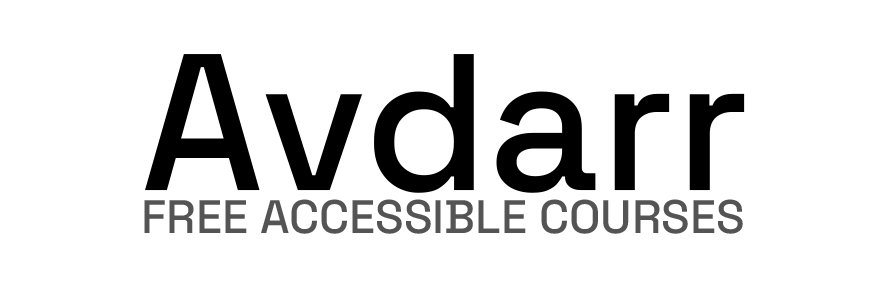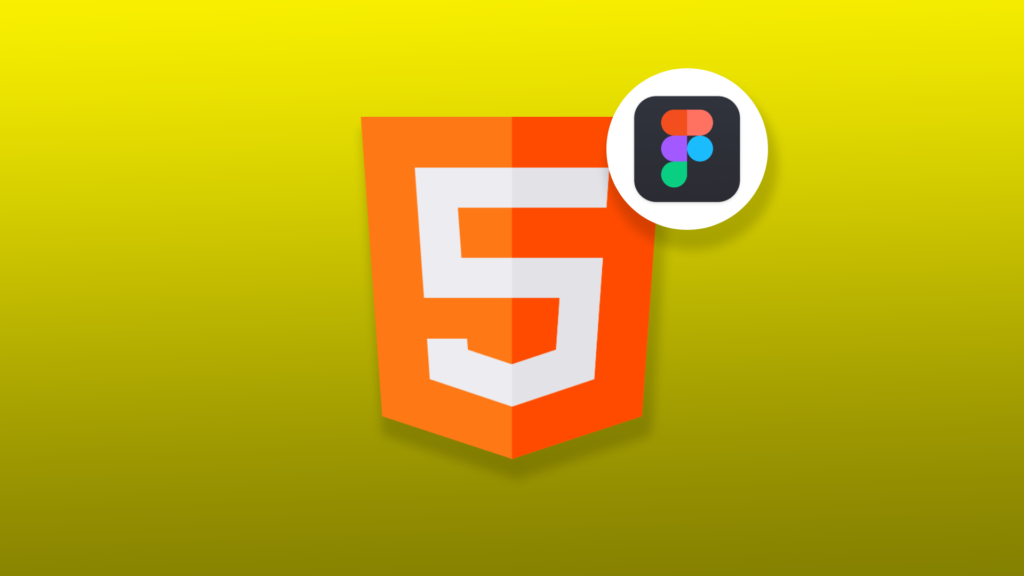Information provided is based on research. We strive for accuracy, but consult professionals for personalized advice. External links are not under our control. See our Privacy Policy for details.
Yes, Figma can export designs to HTML, but it isn’t a direct one-click process. Instead, it requires some extra steps and often involves third-party plugins or coding skills to get the HTML output.
In my experience working with Figma, it’s clear that while Figma is primarily a design tool, there are specific ways to convert designs to HTML effectively.
Figma allows you to export designs as images, SVG files, or even CSS code, but when it comes to actual HTML, a few workarounds are required.
Here, I’ll guide you through the steps, tools, and tips on exporting Figma designs to HTML in the simplest way possible.
How to Export Figma Designs to HTML
Let’s dive into the process I’ve used to convert Figma designs to HTML. This step-by-step guide covers multiple methods, from using Figma’s export features to leveraging third-party plugins and even using coding.
1. Use Figma’s Built-in CSS Export Option
- Step 1: Open your Figma project.
- Step 2: Select the element or frame you want to convert.
- Step 3: Open the right sidebar and look for the “Code” tab.
- Step 4: Copy the CSS code provided by Figma.
This method doesn’t directly generate HTML, but it’s helpful if you plan to recreate the layout in HTML and CSS manually.
2. Third-Party Plugins
Plugins like Figma to HTML by Builder.io and Anima make the conversion process more straightforward. Here’s how you can use these plugins:
- Step 1: Go to Figma’s plugin section and search for your chosen plugin, e.g., Anima.
- Step 2: Install the plugin and open it within your project.
- Step 3: Configure your settings, like export options and style preferences.
- Step 4: Export your design directly as HTML and CSS.
3. Using HTML Export Services
There are also external tools and services, such as Locofy and Webflow, that allow you to import Figma designs and transform them into fully coded HTML and CSS.
- Step 1: Export your Figma design as SVG, PNG, or other supported formats.
- Step 2: Import it into the selected service, where you can refine the layout.
- Step 3: Generate the HTML/CSS output from there.
Key Points to Remember
- No Direct HTML Export: Figma doesn’t support a one-step HTML export; you’ll need a plugin or coding.
- Multiple Options: You can choose between plugins, manual CSS export, and external services.
- Coding Skills: A basic understanding of HTML and CSS can be beneficial when using these methods.
Now that you have the basics, let’s look at some frequently asked questions.
Frequently Asked Questions
Can I export HTML from Figma without coding skills?
Yes, using plugins like Anima or Figma to HTML by Builder.io allows you to export HTML without needing advanced coding skills. These plugins simplify the process, letting you generate HTML and CSS from your designs.
What are the best plugins to export HTML from Figma?
Some of the most popular plugins include Anima, Figma to HTML by Builder.io, and HTML Exporter for Figma. Each plugin has unique features, so pick one based on your needs.
How accurate is the HTML export from Figma?
The accuracy depends on the plugin and design complexity. While simple designs are usually well-converted, complex designs may require some manual adjustment in the HTML output.
Can Figma export directly to a WordPress theme?
Figma itself doesn’t export directly to WordPress. However, you can use plugins like Anima to export the design to HTML/CSS, then customize it further for WordPress compatibility.
Is there a way to export Figma designs as fully responsive HTML?
Yes, tools like Anima and Locofy offer responsive export options. You’ll need to enable responsiveness within the plugin settings to make sure the output HTML adapts to different screen sizes.
How can I ensure the HTML export maintains Figma’s exact styling?
Ensure all design elements have consistent styles, as well-maintained design files often convert more accurately. Plugins like Anima also offer customization settings to keep the styling close to the original design.
Are there any limitations to exporting HTML from Figma?
Yes, limitations include needing plugins, limited support for interactive elements, and some styling discrepancies. Figma is a design tool, so the HTML export may require adjustments for exact alignment.
Can I use Figma’s CSS code directly in HTML files?
Yes, you can copy Figma’s CSS and integrate it into your HTML files. Just remember to structure your HTML properly, as Figma provides only the CSS and not the HTML itself.
Do I need a paid Figma plan to export HTML?
No, the plugins for HTML export are available for both free and paid Figma users. However, some plugins may have premium features that require payment.
What’s the fastest method to export Figma to HTML?
Using an HTML export plugin like Anima is one of the quickest methods. It saves you time by automating the process, letting you skip coding adjustments.
Related:
Are Figma Resumes ATS Friendly? Here’s What You Need to Know
Are Figma Drafts Private? Yes They Are
How to Remove a Component in Figma
How to Create a Color Palette in Figma: Step-by-Step Guide
How to Create a Carousel in Figma: A Step-by-Step Guide