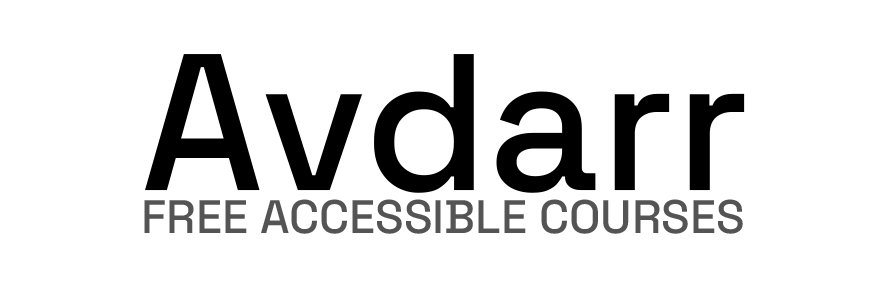Information provided is based on research. We strive for accuracy, but consult professionals for personalized advice. External links are not under our control. See our Privacy Policy for details.
To transform your Figma design into a functional website, you need to export assets, create an HTML structure, apply CSS styling, and add interactivity with JavaScript. Here’s a direct guide to complete this process from start to finish.
Answer
- Export Figma Assets:
- In Figma, select the design elements you want to export.
- Right-click on each element or group, choose Export > Export as PNG, JPG, or SVG based on the website’s needs.
- Save these assets in a folder named “assets” within your project directory for easier access later.
- Prepare Your HTML Structure:
- Open a code editor like Visual Studio Code.
- Create an index.html file in your project directory.
- Add the HTML boilerplate code and import any fonts or icons you need.
- Break down your design sections (e.g., header, main content, footer) into
<header>,<main>, and<footer>tags. Inside each section, use<div>and other HTML elements to replicate your Figma layout.
- Style with CSS:
- In the same project directory, create a style.css file.
- Link the CSS file to the HTML by adding
<link rel="stylesheet" href="style.css">within the<head>section. - Define global styles (e.g., font-family, colors, margins). Then, style each section to match your Figma layout. For example:cssCopy code
body { font-family: Arial, sans-serif; color: #333; margin: 0; } header { background-color: #f0f0f0; padding: 20px; } - Use
flexboxorgridfor responsive layout if the design includes columns or complex positioning.
- Add Interactivity with JavaScript (Optional):
- If your Figma design includes interactive elements, create a script.js file in your project folder.
- Link it to your HTML file by adding
<script src="script.js"></script>before the closing</body>tag. - Use JavaScript to add interactive features, such as button animations or modal popups. For instance:javascriptCopy code
document.querySelector("#myButton").addEventListener("click", () => { alert("Button clicked!"); });
- Test and Optimize:
- Open your HTML file in a web browser to see the live version of your website.
- Check for any alignment, color, or functionality issues. Use browser tools (like Chrome DevTools) to make real-time adjustments and test responsiveness.
- Refine the CSS styling for mobile, tablet, and desktop views to ensure the design adapts to all screen sizes.
Turning a Figma design into a fully-functional website is a straightforward process with the right steps. Figma offers a visual layout that developers can translate into code, creating pixel-perfect representations of web layouts. By exporting assets and using HTML, CSS, and JavaScript, anyone can bring their designs to life on the web. This guide provides a practical approach to building a website based on your Figma design, making it easy for you to understand and follow.
Conclusion
Converting a Figma design into a live website is a straightforward process if broken down into clear, actionable steps. This guide has provided a direct approach to exporting assets, setting up HTML, styling with CSS, adding interactivity through JavaScript, and testing your work. By organizing your design into HTML sections, styling with CSS, and adding functionality with JavaScript, you can bring your Figma project to life as a responsive, engaging website.
These steps cover the essential aspects of website building, from structuring content and applying styles to ensuring responsiveness and user engagement. Following this process will allow you to turn any Figma design into a fully operational website, making it accessible to your audience. With practice, you’ll find that creating websites from Figma designs becomes easier and more intuitive. Remember to test, iterate, and optimize your code regularly to enhance your website’s performance and user experience. This method ensures that your website not only matches the design but also functions smoothly across various devices and browsers.